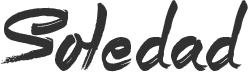If you’re diving into the world of Mac minis, you might be wondering just how many displays this compact powerhouse can support. Whether you’re setting up a home office, a gaming station, or a multimedia center, knowing the capabilities of your Mac mini is crucial.
The Mac mini, known for its sleek design and powerful performance, offers a range of possibilities for multi-display setups. But the exact number of monitors you can hook up depends on the model and specifications of your Mac mini. Let’s explore what you need to know to maximize your workspace or entertainment area with the right number of displays.
Understanding Mac Mini Display Capabilities
When diving into the world of multi-display setups, the Mac Mini emerges as a surprisingly capable contender, especially for users keen on optimizing their digital workspaces or enhancing their entertainment experiences. Whether you’re in bustling Manhattan, the vibrant streets of Brooklyn, or the sprawling landscapes of Long Island, the Mac Mini holds its ground as a powerful tool, provided you know how to harness its capabilities.
First off, it’s essential to recognize that not all Mac Minis are created equal. Model specifications play a crucial role in determining how many displays your device can support. Earlier models, those released before 2014, tend to have more limited multi-display capabilities compared to their more recent counterparts. For instance, the Mac Mini released in 2012 supports up to two displays.
However, the game changes significantly with models from 2014 and onwards. These newer versions boast Intel Iris and HD Graphics 5000, elevating their capacity to manage multiple displays. With these advancements, using a Mac Mini for a dual or triple monitor setup isn’t just feasible; it’s impressively seamless.
- Model Year Matters: Always check your Mac Mini’s release year to determine its multi-display potential.
- Graphics Play a Huge Role: Enhanced graphics in newer models mean better multi-display support.
For those setting up digital signage in NYC, leveraging a Mac Mini can offer a sleek, efficient solution. Given the high-resolution displays supported by recent models, you can create vivid, engaging content that captures the essence of your message, whether it’s for advertising in Times Square or setting up an informational kiosk in a corporate lobby in Manhattan.
To maximize your Mac Mini’s display capabilities, consider investing in quality monitors that match your device’s output. High-definition, 4K monitors are becoming increasingly accessible, providing crisp, clear images that can elevate your digital signage or multimedia setup to new heights.
Remember, the key to unlocking the full potential of your Mac Mini lies in understanding its specifications and matching them with your requirements. Whether you’re enhancing a home office in Brooklyn or designing a digital art display in Long Island, a well-configured Mac Mini setup can transform your vision into reality.
Factors Affecting the Number of Displays

When you’re setting up digital signage in bustling NYC, understanding how many displays your Mac Mini can support is crucial. There’s more to it than just plugging in screens; several factors play a significant role in determining the number of displays you can effectively use.
Mac Mini Model and Graphics
First off, your Mac Mini model matters. Models from 2014 onwards, equipped with Intel Iris and HD Graphics 5000 or better, support higher display counts. If your setup is for a coffee shop in Manhattan or an art gallery in Brooklyn, knowing your model’s specifications is the first step to ensuring your digital signage shines.
Display Resolution and Connections
Another critical factor is the resolution and type of connection. Mac Minis handle different resolutions which directly influences how many monitors can be connected. For instance, higher resolution monitors require more graphics power. Moreover, the connection type—whether HDMI, Thunderbolt, or USB-C—also plays a part. If you’re planning to display high-quality art pieces digitally in a Long Island gallery, ensuring your monitors match your Mac Mini’s output capability is key.
Power and Performance Needs
Consider your content’s power and performance demands. High-definition videos or complex digital signage in high-traffic areas like Times Square or around Central Park require more from your Mac Mini than static images. This might limit the number of displays you can run without affecting performance.
Final Thoughts
Leveraging a Mac Mini for your digital signage project in NYC offers a flexible and efficient solution. By understanding the specifics of your Mac Mini model, the resolution and connection types of your displays, and the demands of your digital content, you’re well on your way to creating an impactful display setup. Always aim for quality monitors that complement your device’s capabilities to make the most out of your digital signage setup. Whether you’re enhancing your customer experience in a cozy Brooklyn café or grabbing the attention of passersby in bustling Manhattan, the right setup makes all the difference.
Mac Mini Model Comparison

When diving into the world of digital signage in bustling NYC areas, from the vibrant streets of Manhattan to the cultural hive of Brooklyn, it’s critical to choose the right hardware. Selecting the correct Mac Mini model is your first step toward ensuring your content shines on every display.
The Mac Mini lineup offers a variety of models, each with differing capabilities, especially concerning how many displays they can support. Understanding these differences is key to optimizing your digital signage setup, whether you’re aiming to captivate passersby in Times Square or engage customers in Long Island.
- M1 Mac Mini (2020): The latest in the lineup, the M1 Mac Mini, boasts an Apple Silicon chip that fundamentally transforms its performance. It supports up to 2 displays—one via the HDMI port and another through USB-C—making it suitable for straightforward, dual-display setups.
- Intel Mac Mini (2018-2020): These models are versatile, supporting up to 3 displays through a combination of Thunderbolt and HDMI connections. They’re ideal for slightly larger setups in places where capturing customer attention is paramount.
- Mac Mini (2014): Earlier Intel models, like the 2014 Mac Mini, are more limited, generally supporting two displays. While not as powerful as their successors, they’re still capable of delivering quality content for smaller installations.
To effectively match your digital signage needs with the right Mac Mini model, consider the following factors:
- Display Requirements: Screen resolution and number impact the Mac Mini’s ability to deliver without compromising performance.
- Content Demands: High-resolution videos and dynamic content require more from the Mac Mini’s graphics capabilities.
By factoring in these aspects, you’ll ensure that your digital signage in NYC—whether it’s announcing an exhibition in an art gallery in Brooklyn or promoting a new coffee blend in Manhattan—captures and retains viewer interest. Remember, matching the Mac Mini’s specifications to your display and content needs is crucial for seamless execution in any New York City locale.
Setting Up Multiple Displays

When you’re diving into the world of digital signage in the bustling streets of NYC, whether it’s Manhattan’s towering skyscrapers or the vibrant scenes of Brooklyn, the ability to connect multiple displays to your Mac Mini is key. The Apple Mac Mini, known for its compact size and powerful performance, offers various capabilities across its models, which can significantly impact your digital signage’s effectiveness.
M1 Mac Mini: The latest in Apple’s lineup, the M1 Mac Mini, supports up to two displays. One can be connected via the HDMI port, and another through a USB-C port that supports Thunderbolt/USB 4. This setup is suitable for most small to medium-sized digital signage applications, offering crisp, clear visuals that can capture the attention of passersby.
Intel Mac Mini (2018-2020): For those needing slightly more display power, the Intel-based Mac Mini models provide support for up to three displays. Two can be connected via Thunderbolt 3 ports, and one more through the HDMI 2.0 port. This allows for more complex or expansive digital signage setups, perfect for larger spaces or where more detailed information needs to be conveyed.
Mac Mini (2014): While older, this model still offers value, supporting up to two displays via its Thunderbolt 2 ports. Though not as powerful as its successors, it’s still an option for setups with minimal graphics demands.
When setting up your displays, consider the resolution and content you plan to showcase. High-resolution videos and dynamic content may require more from your Mac Mini than static images or text. For vibrant areas like Times Square or the lively streets of Long Island, capturing your audience’s attention with high-definition imagery or engaging animations is crucial.
Additionally, pairing your Mac Mini with the right software can make managing your digital signage content simpler and more efficient. Solutions designed for easy content management and scheduling are available, which can help you tailor your messages to different times of the day or specific events, enhancing viewer engagement.
Remember, the goal of your digital signage setup is to stand out and grab attention. Whether you’re providing information, advertising, or entertaining, ensuring smooth, high-quality display performance is essential for success in New York City’s competitive landscape.
Conclusion
Choosing the right Mac Mini for your digital signage in NYC is crucial to capturing the bustling audience of areas like Manhattan and Brooklyn. Whether it’s the M1, Intel (2018-2020), or the 2014 model, understanding each version’s display capabilities—ranging from two to three screens—can significantly impact your content’s effectiveness. Remember, it’s not just about the number of screens but also about tailoring your content and choosing compatible software to truly engage your viewers. With the right setup, you’ll not only meet but exceed the demands of New York City’s dynamic environments.
Frequently Asked Questions
Which Mac Mini model is best for digital signage in NYC?
The best Mac Mini for digital signage in NYC areas like Manhattan and Brooklyn depends on your display needs. The M1 Mac Mini supports up to two displays, ideal for simpler setups. The Intel Mac Mini (2018-2020) can handle three displays, suitable for more complex or extensive digital signage arrangements.
How many displays can the M1 Mac Mini support?
The M1 Mac Mini can support up to two displays simultaneously. This feature makes it a considerable choice for digital signage setups that require dual-screen displays in locations across New York City.
Can the Intel Mac Mini (2018-2020) manage more displays than the M1 Mac Mini?
Yes, the Intel Mac Mini (2018-2020) can manage one more display than the M1 Mac Mini, supporting up to three displays. This capability makes it more suited for larger or more complex digital signage systems.
Is the Mac Mini (2014) still viable for digital signage?
The Mac Mini (2014) is able to support two displays, which might be adequate for basic digital signage needs. However, considering its older technology, it may not handle high-resolution content as effectively as newer models.
How does content demand affect the choice of Mac Mini?
Content demand significantly affects the choice of Mac Mini for digital signage. High-resolution and dynamic content require more powerful models like the M1 or Intel Mac Mini (2018-2020) for smooth, engaging displays in competitive NYC environments.
Why is software compatibility important for digital signage setups?
Software compatibility is crucial for digital signage setups as it ensures the seamless creation, scheduling, and display of content. Choosing a Mac Mini model that supports the necessary digital signage software optimizes effectiveness and viewer engagement across NYC.